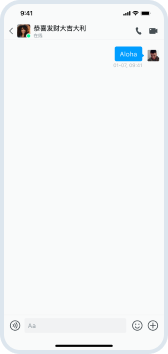快速开始
大约 3 分钟
React Native 集成文档
快速开始
利用单群聊 UIKit,你可以轻松实现单群和群聊。本文介绍如何快速实现在单聊会话中发送消息。
前提条件
开始前,确保你的开发环境满足如下条件:
- MacOS 12 或以上版本;
- React Native 0.71 或以上版本;
- NodeJs 16.18 或以上版本;
- 对于
iOS平台,需要Xcode工具,版本建议 14 或以上; - 对于
Android平台,需要Android studio工具,版本建议 2022 或以上。
实现发送单聊消息
第一步 创建项目
运行以下命令,创建项目。
npx react-native --version 0.73.2 init ProjectName
可能提示安装 react-native 最新版本。
创建完成,默认会初始化项目,安装依赖到 node_modules,以及生成 package-lock.json文件。如果使用 yarn 初始化,将生成 yarn.lock 文件。
第二步 添加依赖项
单群聊 UIKit SDK 需要额外的依赖。在 package.json 文件中添加依赖。
yarn add @react-native-async-storage/async-storage \
@react-native-camera-roll/camera-roll \
@react-native-clipboard/clipboard \
date-fns \
pinyin-pro \
pure-uuid \
react \
react-native \
react-native-shengwang-chat-uikit \
react-native-shengwang-chat \
react-native-audio-recorder-player \
@easemob/react-native-create-thumbnail \
react-native-device-info \
react-native-document-picker \
react-native-fast-image \
react-native-file-access \
react-native-gesture-handler \
react-native-get-random-values \
react-native-image-picker \
react-native-permissions \
react-native-safe-area-context \
react-native-screens \
react-native-video \
react-native-web \
react-native-webview \
twemoji
iOS 平台
更新 iOS 文件夹下 ProjectName/Info.plist 文件内容:
在 dict 节点下,追加下面的权限。示例如下:
<dict>
<!-- 追加部分开始 -->
<key>NSCameraUsageDescription</key>
<string></string>
<key>NSMicrophoneUsageDescription</key>
<string></string>
<key>NSPhotoLibraryUsageDescription</key>
<string></string>
<!-- 追加部分结束 -->
</dict>
Android 平台
更新 AndroidManifest.xml 文件:
<manifest xmlns:android="http://schemas.android.com/apk/res/android">
<uses-permission android:name="android.permission.INTERNET"/>
<uses-permission android:name="android.permission.CAMERA" />
<uses-permission android:name="android.permission.READ_EXTERNAL_STORAGE" />
<uses-permission android:name="android.permission.WRITE_EXTERNAL_STORAGE" />
<uses-permission android:name="android.permission.RECORD_AUDIO" />
</manifest>
第三步 添加代码
添加的主要代码包括登录、登出、发送消息。
import * as React from "react";
import { Pressable, SafeAreaView, Text, View } from "react-native";
import {
Container,
ConversationDetail,
TextInput,
useChatContext,
} from "react-native-shengwang-chat-uikit";
const appId = "<your app ID>";
const userId = "<your user ID>";
const userPs = "1";
const peerId = "du005";
function SendMessage() {
const [page, setPage] = React.useState(0);
const [appId, setAppId] = React.useState(appId);
const [id, setId] = React.useState(userId);
const [ps, setPs] = React.useState(userPs);
const [peer, setPeer] = React.useState(peerId);
const im = useChatContext();
if (page === 0) {
return (
<SafeAreaView style={{ flex: 1 }}>
<TextInput
placeholder="Please App ID."
value={appId}
onChangeText={setAppId}
/>
<TextInput
placeholder="Please Login ID."
value={id}
onChangeText={setId}
/>
<TextInput
placeholder="Please Login token or password."
value={ps}
onChangeText={setPs}
/>
<TextInput
placeholder="Please peer ID."
value={peer}
onChangeText={setPeer}
/>
<Pressable
onPress={() => {
console.log("test:zuoyu:login", id, ps);
im.login({
userId: id,
userToken: ps,
usePassword: false,
result: (res) => {
console.log("login result", res);
console.log("test:zuoyu:error", res);
if (res.isOk === true) {
setPage(1);
}
},
});
}}
>
<Text>{"Login"}</Text>
</Pressable>
<Pressable
onPress={() => {
im.logout({
result: () => {},
});
}}
>
<Text>{"Logout"}</Text>
</Pressable>
</SafeAreaView>
);
} else if (page === 1) {
return (
<SafeAreaView style={{ flex: 1 }}>
<ConversationDetail
convId={peer}
convType={0}
onBack={() => {
setPage(0);
im.logout({
result: () => {},
});
}}
type={"chat"}
/>
</SafeAreaView>
);
} else {
return <View />;
}
}
function App(): React.JSX.Element {
return (
<Container options={{ appId: appId, autoLogin: false }}>
<SendMessage />
</Container>
);
}
export default App;
第四步 编译和运行
- 对于
iOS平台,运行yarn run ios; - 对于
Android平台,运行yarn run android。
第五步 发送第一条消息
点击登录按钮,进入聊天页面,输入文本内容,点击发送。
发送第一条消息